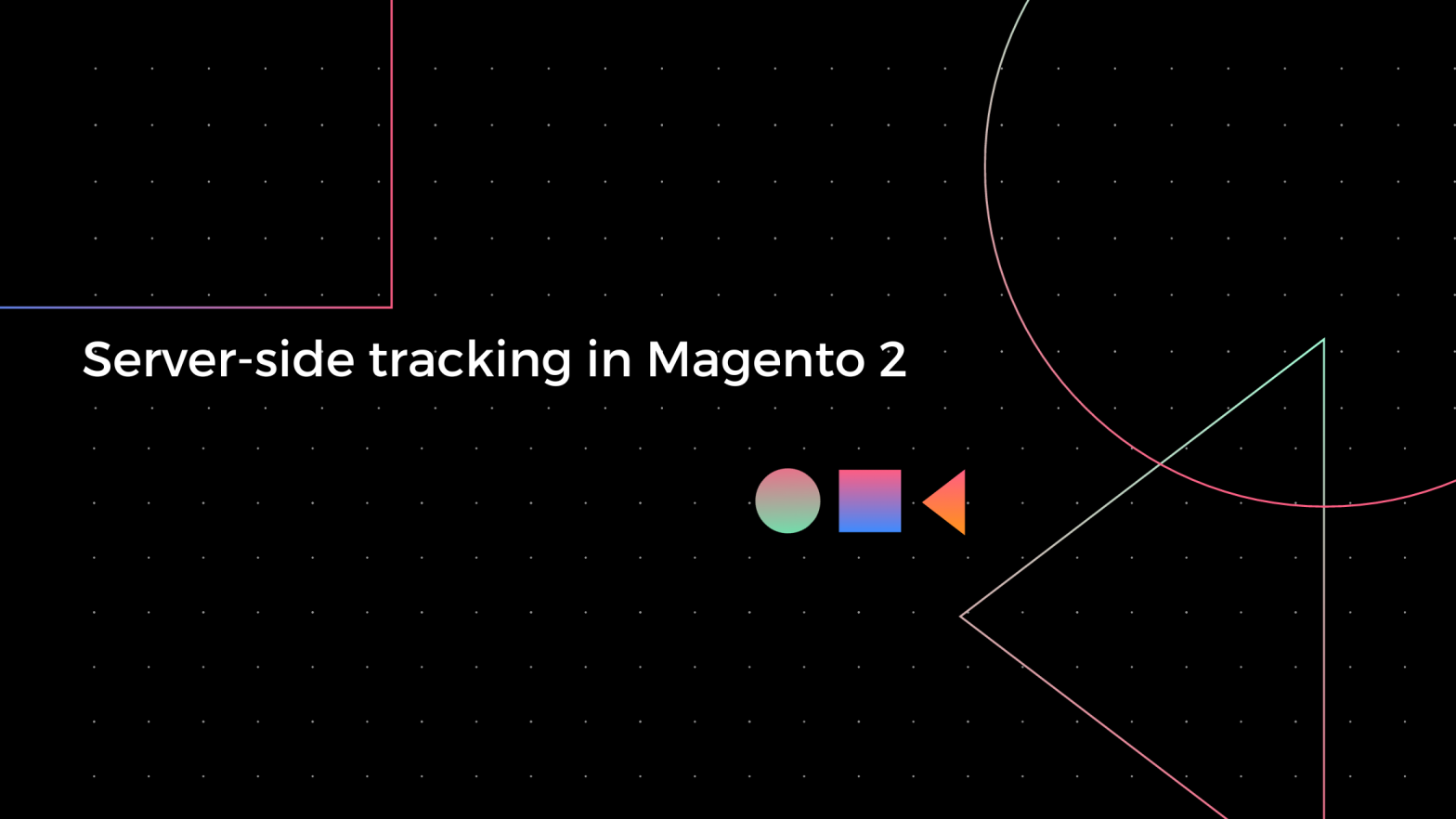Before delving into how Server-side tracking works in Magento 2, setting up and configuring Google Analytics 4 for Magento 2 is essential.
Google Analytics has long been a primary tool for tracking and analyzing website data, providing valuable insights into user behavior and performance metrics. Integrating GA4 into the server-side implementation of Magento unlocks many data collection capabilities and ensures more precise control over tracking and reporting.
In other words, even after successfully configuring Google Analytics 4 for your Magento website, it only guarantees the complete collection of some necessary data. However, solutions exist to address this issue.
In this material, you will learn more about the future of data tracking, specifically server-side monitoring, and how to set it up in Magento.
- What is Server Side Tracking?
- Why Employ Server-Side Tracking in Magento?
- GA4 Measurement Protocol
- Set up Google Analytics 4 in Magento
What is Server Side Tracking?
To better grasp the concept, let’s first gain a comprehensive understanding of server-side tracking in Magento. Server-side tracking is a method used to monitor how users interact with your website by transmitting data directly to your server. It differs from client-side tracking, where data is sent to third-party tools like Google Analytics.
This approach is generally practical but may not work as intended if users refuse cookies or employ ad blockers, potentially leading to data loss.
The advantages of server-side tracking include improved data accuracy and reliability, enhanced security, and user data confidentiality. It is achievable because you can control data collection and storage on your server.
Why Employ Server-Side Tracking in Magento?
Now that we’ve clarified what server-side tracking entails, let’s explore its significance for your Magento online store. Here are some of the benefits associated with server-side tracking:
- Server-side tracking ensures accurate and reliable tracking data by sourcing it directly from your server.
- You have full control over the security and privacy of your customers’ data.
- Server-side tracking improves website performance by reducing JavaScript code volume.
- Customize tracking for specific events and data points relevant to your business with server-side tracking.
So that we’ve figured out what server-side tracking is and how it works. We will move on to the main question. You can configure server-side tracking in Magento 2 using the GA4 Measurement Protocol.
GA4 Measurement Protocol
The GA4 Measurement Protocol (MP) serves as a straightforward and economical solution for enabling server-side tracking in Magento. It consists of a set of guidelines that must be adhered to accurately transmit raw event data from your server to GA4.
The GA4 Measurement Protocol enables you to send events directly from your server to Google Analytics servers via HTTP requests. This is the core mechanism of server-side tracking, and it can be easily configured even without extensive technical knowledge.
To configure server-side tracking in Magento using GA4 MP:
To access your Google Analytics account, follow these steps: Go to Google Analytics > Admin > Data Streams. From there, select the desired data stream and retrieve the secrets for the measurement protocol API.
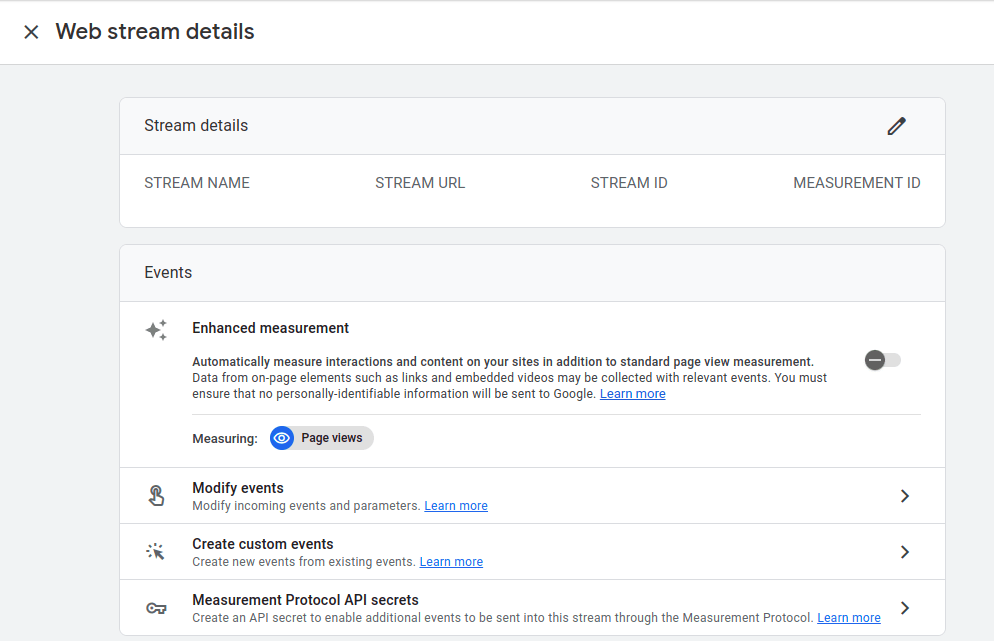
Click the Create Measurement Protocol API Secrets button in the panel.
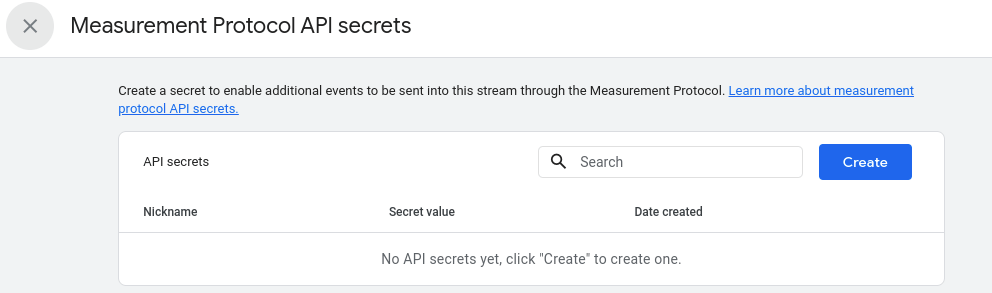
Set the Nickname for your Secret API and click Create.
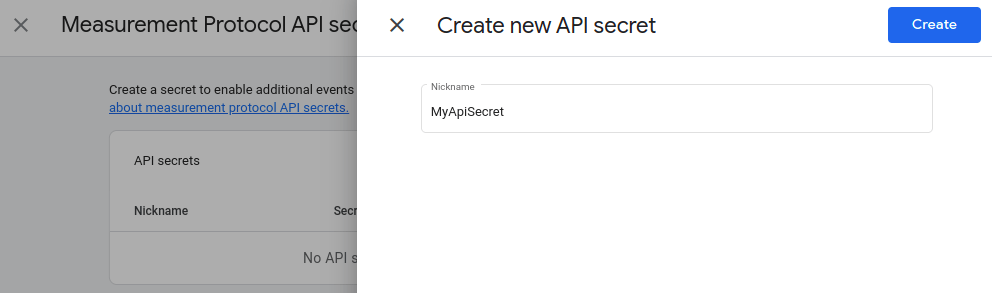
Once created, the Secret API will appear in the grid. Copy the Secret Value and proceed to the next step.
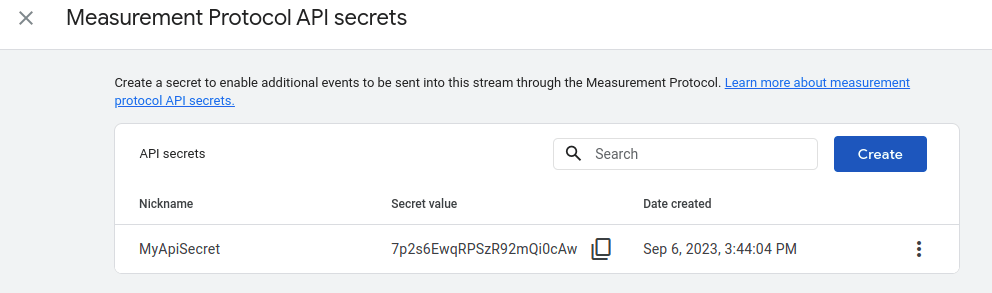
Set up Google Analytics 4 in Magento
First, go to your Magento admin panel. Далі підіть у Stores > Configuration> Google Tag Manager and Analytics > Google Analytics 4.
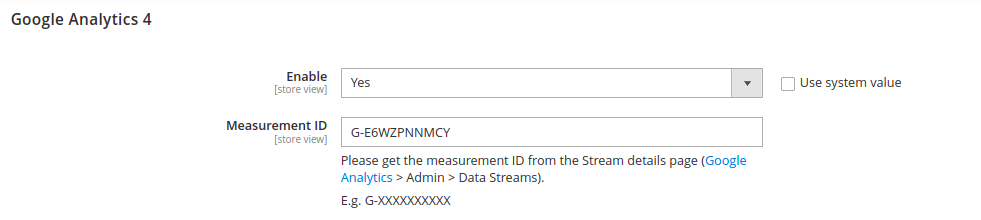
Here you need to enable Google Analytics 4 and specify the Measurement ID.
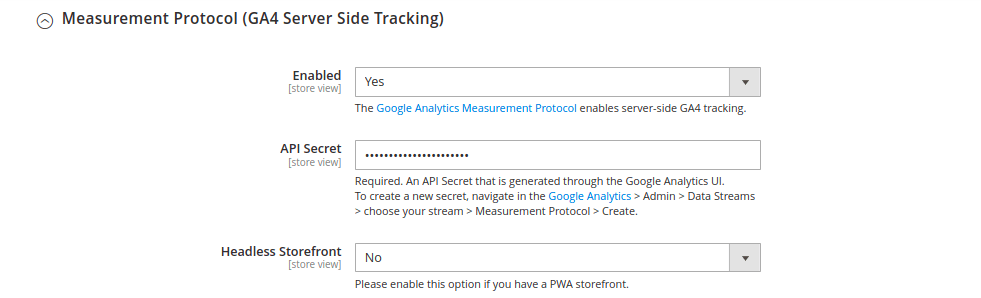
Go to the Measurement Protocol (GA4 Server Side Tracking) option, then make sure to enable it and insert the Secret API in the respective field.
Please remember to save your settings. And just like that, you turned on server-side tracking. You do not need to perform other additional steps.
Using the Measurement Protocol, you can check the events running on your website under Reports > Realtime.
GET IN TOUCH